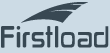FAQ (Preguntas frecuentes)
| Expandir | Recoger |
1. Usenett
Usenet es más antiguo que el World Wide Web y en la actualidad es parte integral de la red de datos. Al contrario que el resto de internet, Usenet trabaja con sus propios estándares para la clasificación y la transferencia de datos. Dada la falta hasta la fecha de un software fácil de usar, Usenet ha sido hasta ahora un secreto reservado a los profesionales de la informática.
Su particularidad reside en su organización: Usenet consiste en miles de grupos de discusión organizados por temas. Los usuarios autorizados pueden subir sus propios documentos, sin importar de qué tipo son. Firstload ofrece ahora un cómodo software para poder buscar y descargar contenidos.
Usted puede comentar cualquier tema con otros usuarios en Usenet. Al mismo tiempo, también puede descargarse el contenido que desee (Open Source, documentos públicos, imágenes, etc.)
Como en internet en general, la libertad de expresión es la idea fundamental de Usenet. Cada usuario puede subir y descargar el contenido que desee. No existe ninguna censura. Cómo hacer uso de esta libertad es algo que se deja bajo la responsabilidad de cada usuario.
A pesar de su atractivo, Usenet se ha mantenido como un producto secreto, debido a la ausencia de un software apropiado para orientarse entre tanta información. El software de Firstload ha cambiado esta premisa. Los medios de comunicación especializados en la materia hablan desde hace años sobre las ventajas de Usenet.
La creación de cuentas Firstload se hace a título personal y no es posible saber el uso que se hace de ellas a terceras personas. Su dirección de IP se protocola de manera técnica y a fines de facturación, solamente medimos el volumen de descargas. Está garantizado.
Algunos proveedores de Internet ofrecen a sus usuarios accesos a Usenet, no comparables a Firstload. Por ejemplo, con proveedores como T-Online o AOL, usted recibe acceso a una parte mínima de Usenet. Otros proveedores temen la complejidad técnica que supone el mantenimiento de todo el material.
Las exigencias técnicas son mínimas. Para poder utilizar Firstload, sólo necesita tener acceso a internet; con una conexión ADSL, conseguirá el mejor rendimiento.
También puede utilizar Firstolad a través de un servidor proxy. Nuestro servidor es compatible con Socks4, Socks 5 y similares.
2. Preguntas relacionadas con el proceso de inscripción
Por supuesto que toda la información personal, la bancaria y los datos de inscripción que usted nos proporciona, son encriptados con 128 bits y los datos se transfieren a través de una conexión segura SSL.
Ninguno; no escondemos ningún gasto. En nuestras tarifas a partir de 9,90 € al mes, está todo incluido. No hay tasas de tráfico o de descarga - y puede estar conectado tanto tiempo como desee. Así todo, Firstload no sustituye su conexión actual de internet y sus gastos.
La edad mínima para inscribirse es 18 años.
Generalmente, no hay ninguna incidencia ni en el proceso de inscripción ni en el de acceso; en cuanto recibimos los datos de su inscripción, le enviamos un correo electrónico con todas sus credenciales. Si una hora después, usted todavía no ha recibido el correo, por favor compruebe:
- el filtro anti-spam: podría ser éste, extremandamente restrictivo; en cuyo caso, deberá usted marcar nuestro correo electrónico como "no spam" manualmente.
- si la dirección de correo que nos ha dado es errónea: verifique que tiene la estructura "xyz@xyz.xy". Si constata algún error, por favor contacte con nuestro servicio de asistencia: +43 (1) 353 05101.
- su bandeja de entrada: podría estar llena. Por favor elimine todos los correos que no necesite para poder recibir sus credenciales.
El acceso se encuentra en la esquina superior derecha de la pagina web de Firstload. Debajo de él, se encuentra un enlace para poder recibir, en caso necesario, una nueva contraseña. Si no, haga click directamente en http://www.firstload.com/remail.php..
Envie un correo electrónico a nuestro servicio de asistencia, indicando tanto los datos antiguos como los nuevos. No olvide darnos su numero FST, para poder identificarle más rapidamente en nuestra base de datos, y nosotros nos encargaremos del cambio.
La existencia de sus datos son verificados durante el proceso, con la ayuda de un software.
Desafortunadamente, no todos los bancos participan en este proceso centralizado. Por ello, es posible que su cuenta no pueda ser verificada y por lo tanto el sistema la rechace. En este caso, por favor, escríbanos un correo electrónico, para que podamos ayudarle.
3. Cuestiones relativas a la facturación y al contrato.
Esta opción varia de paquete a paquete y depende del método de pago seleccionado. Puede encontrar más información en: http://wwww.firstload.com/packets.php
Esta opción varia de paquete a paquete y depende del método de pago seleccionado. Puede encontrar más información en: http://wwww.firstload.com/packets.php
No hay posibilidad de rescisión cuando usted reclasifica su cuenta por si mismo; puesto que usted tiene inmediatamente mayor volumen de descarga. Por favor, téngalo en consideración.
Escríbanos un email a support@firstload.com indicándonos su nombre de usuario (número FST).
4. El cliente Firstload.
4.1. Volúmenes de descarga
El volumen de descarga se renueva un mes después de la ultima recarga. Esta fecha no tiene que ser necesariamente el primero del mes.
Por ejemplo, si usted ha cambiado de paquete el 15 de marzo, el volumen de descarga se recargará el 15 de abril. Si usted ha anticipado el volumen de descarga el 20 de marzo, la siguiente recarga será el 20 de abril.
4.2. Tarifa plana
La tarifa plana es un servicio suplementario que se les ofrece a los usuarios de manera gratuita y se puede activar en todo momento. Para ello, haga click en el botón "Tarifa plana" a la derecha. En cuanto esté activada, no decrecerá el volumen de su cuenta; a cambio, la velocidad se limitara a 2Mbits / segundo.
Esta función sólo es posible, si el volumen de descarga de su cuenta aún no ha sido agotado.
Al activar la tarifa plana, se puede descargar durante el periodo seleccionada una cantidad ilimitada a 2 Mbits / segundo - sin que esto cuente como volumen regular de su paquete.
4.3. Cuenta bono
La cuenta bono es un servicio suplementario puesto gratuitamente a su disposición, en la que se cargan periódicamente actividades promocionales. Puede pasar en todo momento a la descarga "Bono", si hace click en la parte derecha superior "Modo de descarga". Tenga en cuenta, que este modo solamente es utilizable en los casos en los que usted dispone de crédito de bono.
Con el modo bono, usted puede descargar volumen a la máxima velocidad, sin que ello se deduzca de su cuenta habitual. El saldo de su cuenta bono tiene una duración ilimitada.
4.4. Instrucciones de configuración
La utilización de un servidor proxy es opcional. Si usted necesita utilizar uno, puede utilizar los protocolos Socks 4 + 5 y HTTP-Proxy con los parámetros que le de su proveedor de internet.
Al igual que cualquier otro firewall, los puertos 80, 119 y 443 tienen que estar abiertos para todas las conexiones salientes, al igual que para las entrantes. Podría ser necesario redirigir el puerto. Para otros ajustes, por favor consúltelo con el proveedor del router. Desactive los parámetros de seguridad de los que pueda prescindir. Restaure la configuración original del router, para evitar interferencias.
4.5. Búsqueda, reparación y extracción de ficheros.
Usted puede filtrar los resultados poniendo un mayor número de palabras clave (por ejemplo, un título de una canción, un intérprete).
También puede seleccionar el idioma de los resultados haciendo click en los botones junto a las banderas.
Ya que diariamente son agregados nuevos archivos a Usenet, es recomendable utilizar la función de búsqueda en vivo de nuestro cliente regularmente para mantenerse al día con la búsqueda de archivos específicos.
Usenet es un foro de discusión y, al comienzo, sólo contenía contenidos de texto; los ficheros binarios pueden dañarse durante la carga. Por lo tanto, puede ocurrir que algunos archivos sean defectuosos y que no se puedan extraer correctamente. Para evitar inconvenientes, Usenet ofrece también ficheros .PAR y .PAR2. La aplicación QuickPar puede reparar o restaurar los ficheros .RAR corruptos o que faltan.
Descargue QuickPar de su zona de usuario. Active la opción "Asociar con ficheros PAR2" y "reparar automáticamente" dentro de la aplicación QuickPar.
Para poder extraer los ficheros .ZIP, por favor siga estos pasos:
Pasos para extraer un único fichero .ZIP:
- Haga click con el botón de la derecha sobre el fichero ZIP que desea abrir.
- En el menú que se le abre, seleccione "Extract files" (o "Extraer ficheros").
- En el diálogo ZIP puede elegir la carpeta donde desea guardar los ficheros extraídos. Por defecto, la aplicación seleccionará el lugar donde se encuentra el fichero ZIP.
- Haga click sobre "OK" para extraer los ficheros.
- Los ficheros serán extraídos a la carpeta que usted ha seleccionado.
Pasos para extraer varios ficheros ZIP a un solo fichero mayor:
- Por favor, seleccione todos los ficheros ZIP.
- Haga click con el botón de la derecha sobre los ficheros ZIP que desea abrir.
- En el menú contextual, seleccione "Extract files" (o "Extraer ficheros").
- En el diálogo ZIP puede elegir la carpeta donde desea guardar los ficheros extraídos. Por defecto, la aplicación seleccionará el lugar donde se encuentra el fichero ZIP.
- Haga click sobre "OK" para extraer los ficheros.
- El archivo ZIP será extraido a la carpeta seleccionada.
Flac es un formato de compresión de gran calidad que necesita un código para su reproducción. En el caso de tener problemas con el lector de audio, por favor, utilice VLC (open source).
Como Usenet era originalmente un forum de discusiones, algunos archivos requieren a veces una contraseña que solía ser el mismo nombre del forum. De todos modos, recomendamos a los usuarios, no descargar archivos protegidos por contraseña ya que estos en su mayoría son irreproducibles, y por favor marcarlos con una nota negativa.
4.6. Problemas de conexión
Si tiene instalado un programa antivirus, por favor verifique que los parámetros de conexión necesarios para el cliente de Firstolad estén activos. Hágalo tanto con el firewall interno de Windows, como con otros programas como Norton, Avira etc.
La conexión saliente del puerto 119 debe estar autorizada.
Para saber si el cliente Firstload está conectado a todos los servidores, compruebe que el semáforo en la esquina inferior derecha del cliente, haciendo click en "diagnóstico". Si la luz es verde, todas las conexiones funcionan; si una o más luces están en rojo, es posible que la conexión esté siendo bloqueada por un firewall o por un antivirus.
ANTES DE SEGUIR LOS SIGUIENTES PASOS, TENGA EN CUENTA QUE SU ORDENADOR NO ESTÁ SIENDO PROTEGIDO CONTRA VIRUS Y MALWARE. Si no está seguro, le recomendamos que contacte a un especialista.
Para comprobar si el Firewall interno de Windows bloquea Firstload, por favor siga las instrucciones:
- Cierre el cliente Firstload
- Haga click en "Inicio"; "Panel de control"
- En el Panel de control haga click en "Sistema y Seguridad" (Windows 7) o en "Firewall de Windows" (Windows XP). En el caso de Windows 7 seleccione ahora "Firewall de Windows". Ahora puede usted activar y desactivar el firewall.
- Desactive el firewall de Windows.
- Here you can now switch the entire Windows firewall off or on.
- Desactive el firewall de Windows
Ahora puede probar las conexiones en el cliente Firstload:
- Inicialice el cliente de Firstload.
- Haga click sobre el semáforo en la parte inferior derecha
Si el semáforo está en verde, ha hecho todas las operaciones necesarias para evitar que el firewall bloquee la conexión saliente.
NO OLVIDE REACTIVAR EL FIREWALL TRAS ESTA PRUEBA. MIENTRAS QUE EL FIREWALL ESTÁ DESACTIVADO, SU ORDENADOR NO ESTA PROTEGIDO EN CONTRA DE VIRUS Y MALWARE. Si no está seguro, consulte a un especialista.
Si el firewall bloquea su cliente Firstload, por favor genere una excepción adicional en la que se permita el tráfico a través de los puertos 80 y 119 para las conexiones salientes.
Si la conexión al servidor de noticias o de identificación se interrumpe de manera puntual, es probable que sea por la calidad de conexión de su proveedor de internet. Más especificamente, su proveedor de internet está teniendo dificultades para conectarse con el Newsfarm de Firstload: newsfarm.firstload.de. El problema puede ser debido a una mala configuración del router o a otros problemas técnicos ligados con su proveedor de internet.
Por favor contacte el servicio de asistencia de su proveedor de internet para solucionar el problema.
Si la calidad de la conexión con nuestro servidor varía de forma constante, se debe probablemente a la calidad de conexión de su proveedor. Más especificamente, su proveedor de internet está teniendo dificultades para conectarse con el Newsfarm de Firstload: newsfarm.firstload.de. El problema puede ser debido a una mala configuración del router o a otros problemas técnicos ligados con su proveedor de internet.
Para aclararlo le sugerimos que haga un test de velocidad online.
Por favor contacte el servicio de asistencia de su proveedor de internet para solucionar el problema.
En algunos casos excepcionales, la descarga no funciona y es bloqueada por el cliente Firstload.
Para poder profundizar en el análisis, por favor envíenos los datos de la configuración y después bórrelos. Siga los siguientes pasos:
- Inicie el explorador de Windows.
- En la barra de navegación introduzca el siguiente texto (sin las comillas): "%AppData%\Firstload"
- Presione la tecla de "enter".
- En el archivo de configuración de Firstload, marque todos los ficheros y subdirectorios.
- Si es posible, introduzca todos los contenidos en un archivo ZIP y envíenoslo por email con una corta explicación del problema support@firstload.ES
- Elimine todos los ficheros y subdirectorios.
A continuación, elimine todas las descargas existentes. Siga los siguientes pasos:
- Inicie el cliente Firstload.
- Haga click sobre el botón "Descargas".
- En la lista "Descargas activas", seleccione todas las líneas.
- Haga click en el icono "X" en la parte superior para eliminar las descargas activas.
Adicionalmente, usted puede cambiar al puerto alternativo (443). Para hacer esto, por favor haga click en "Opciones ...", luego "Configuración ..." y la pestaña "Avanzado". Activar la opción de "uso alternativo del puerto (443), y guardar la configuración haciendo click en el botón "Guardar".
Por favor compruebe que ha registrado su servidor proxy. A menudo, los servidores que los proveedores de internet no están preparados para las necesidades de Usenet. Vacíe los espacios para los parámetros Proxy. Si la situación no se ha solucionado, por favor, compruebe que ha introducido el nombre de usuario correcto y la contraseña correcta. Compruebe que no ha confundido un 1 con una L, incluya el nombre de usuario completo (incluyendo "FST") y cerciórese del uso de mayúsculas y minúsculas. Numerosos programas de correo electrónico añaden un espacio en blanco al login y a la contraseña cuando son copiadas; compruebe que también ha eliminado estos espacios. Si aún así el problema persiste, cierre el software e inícielo tras unos minutos. Encontrará una versión para descargarse en la zona de miembros; instálela.
El cliente Firstload puede tener problemas con Avast. En estos casos, proceda así:
- En el cliente Firstload, haga click en "Opciones" y después en "Parámetros"
- En el diálogo que se abre, seleccione "Detalles" y active la opción "uso alternativo de puerto (443)"
- Haga click sobre el botón "Guardar" para salvar los cambios
Otra opción es modificar los parámetros del antivirus Avast. Para ello, proceda de la siguiente manera:
- Haga click sobre el icono Avast.
- Haga click sobre "Escudo de correo electrónico"
- Haga click en "ajustes avanzados"
- En el diálogo que se abre, desactive el scanner de "protección de grupos de noticias NNTP".
- Haga click sobre "OK" para registrar los cambios.
Si el problema persiste o tiene preguntas, por favor contáctenos.
4.7. Mensajes de error
Asegúrese que el nombre de usuario (número FST) y contraseña son correctos y que no incluyen ningún espacio en blanco. La contraseña solamente puede tener minúsculas (a-z) y dígitos (0-9). Asegúrese de que el nombre de usuario y la contraseña son correctos, introduciéndolos manualmente (en lugar de copiar y pegar).
Si el problema persiste, haga click aquí y le enviaremos una nueva contraseña,
Es un error que ocurre cuando Firstload no localiza el fichero de descarga desde el principio (por ejemplo, si se encuentra en un stick USB que no está conectado al sistema).
Para solucionar esta situación proceda de esta manera:
- Prepare el nombre de usuario y la contraseña que recibió en su email de bienvenida.
- Prepare your Firstload user name (FST number) and password, which you received in your welcome email.
- Localice el fichero con la configuración de Firstload en el explorador de windows (en Windows 7 se encuentra bajo: C:\Users\\AppData\Roaming\Firstload"). O introduzca "%AppData%\Firstload" (sin las comillas) en la barra de navegación del explorador de windows.
- Elimine este archivo.
- Inicie el software de Firstload.
- Introduzca su nombre de usuario Firstload (número FST) y su contraseña.
Por desgracia, en Windows hay una limitación en el nombre de los ficheros y en los caminos de acceso (es decir, la suma de los nombres de todos los ficheros + de las carpetas).
Para poder evitar este problema siga las siguientes pautas:
1. En el sistema operativo:
- Abra el explorador de Windows
- Vaya a C:\
- Cree una nueva carpeta; para ello haga click en el botón derecho del ratón y seleccione "nueva" "carpeta".
- Déle un nombre corto a la carpeta (por ejemplo, "FL").
2. En el software de Firstload
- Abra el diálogo de ajustes haciendo click en "Opciones" > "Ajustes"
- Seleccione la pestaña "Detalles"
- Haga click en el botón de búsqueda que se encuentra junto al campo "Carpeta de descargas".
- Seleccione una carpeta (por ejemplo, C:\FL)
- Confirme haciendo click en "OK"
- Guarde los cambios haciendo click sobre "Guardar"
En este momento, el material se mantiene aproximadamente durante 500 días. El archivo puede que ya haya sido eliminado para hacer espacio para nuevo material, aunque el índice lo siga mostrando como existente. Ordene sus resultados por fechas para poder encontrar los ficheros más recientes.
Este mensaje indica un problema con el archivo que instala el software. PPor favor, elimínelo e intente descargarlo de nuevo desde aquí. Esto debería solucionar el problema.
Normalmente, esto se soluciona reiniciando el programa. Si recibe el mensaje de manera continua, por favor escríbanos un email a support@firstload.es, con una captura de pantalla del mensaje recibido.
Este mensaje indica un problema con la falta de permisos para escribir en la carpeta de descargas o con un perfil de usuario de Windows sin derechos de administrador. Entre en Windows utilizando un perfil de administrador o cambie la carpeta de descargas a un lugar donde tenga usted permiso para escribir.
4.8. Otros
Es posible que el firewall o el antivirus esté bloqueando los avances
Si tiene instalado un firewall (incluido el de Windows) o un antivirus, por favor asegúrese que todas las conexiones salientes necesarias en el cliente de Firstload están activadas. Aplica tanto al firewall interno de Windows, como a otros programas (como Norton, Avira etc.). En particular, las conexiones salientes 119 y 80 deben estar activadas.
Para poder utilizar esta función con vídeos y audios, necesita "VLC Media Player". Este software es gratuito y puede ser descargado desde aquí.
Puede descargarlo en la zona de miembros. Acceda al ella a través de su cuenta (con sus credenciales) en nuestra página web. También puede descargárselo desde: http://www.firstload.com/dl/Firstload.exe.
Puede encontrar más información en el "Manual Firstload Lumac", accesible desde aquí.
Desgraciadamente, no hay posibilidad de distinguir entre contenidos protegidos o de los no protegidos. Puesto que cada usuario tiene la posibilidad de poner a disposición de otros usuarios la información que desea, se trata de demasiada información y comprobar los contenidos es imposible. La responsabilidad y el uso de las descargas recae en usted.
Puede hacerlo facilmente, en la esquina inferior derecha de la pantalla, junto al símbolo del semáforo, podrá comprobar la cantidad de GB de la que dispone. También puede acceder a la zona de miembros con su número de cuenta y su contraseña, a fin de poder comprobarlo.
El RatDVD es un formato de compresión de vídeos que permite reducir el tamaño de los DVDs completos, incluyendo el "Menú Principal" y el "Material extra". Puede encontrar el software libre aquí.
Si, ofrecemos el cliente Firstload para sistemas operativos de Windows y Mac OS X (a partir de la versión 10.7)
Usted puede leer el servidor de noticias de Firstload con el lector de noticias que usted prefiera - para los mensajes en los grupos de texto, nosotros recomendamos Thurderbird. Introduzca "newsfarm.firstoload.de" como un nuevo servidor y "fstXXXXXX@firstload" como su nombre de usuario (XXXXXX es su nombre de usuario /el número FST). Como contraseña utilice la que le enviamos por correo electrónico tras su inscripción.
5. Interrogantes con respecto al soporte de Firstload.
Cada vez que envía un email a nuestro servicio de asistencia, automáticamente le asignamos un número que le es enviado directamente a su dirección de correo electrónico. Si no recibe este correo, significa que no hemos recibido su mensaje o que ha habido algún problema. En estos casos, por favor, contacte a nuestro equipo de asistencia telefónica.
Nuestros horarios de abertura son: Lun-Vie 8am-4pm. Nos puede contactar bajo: +43 (0) 720 699 623